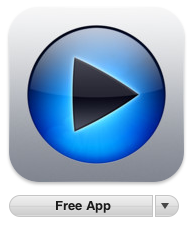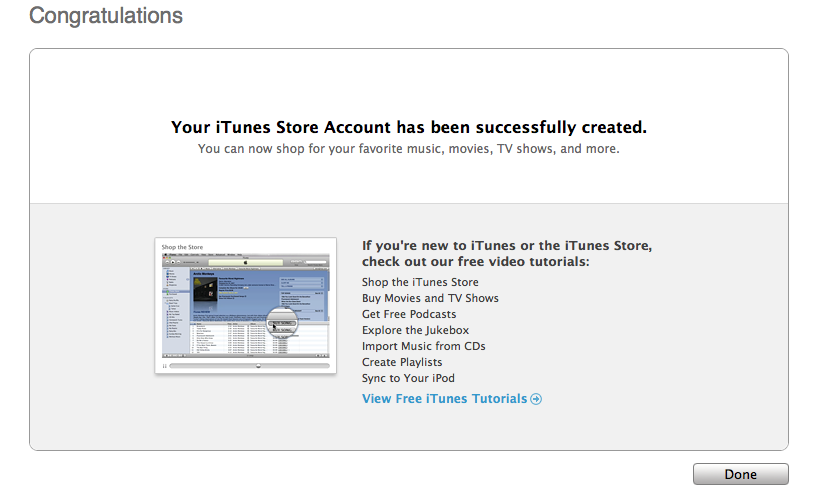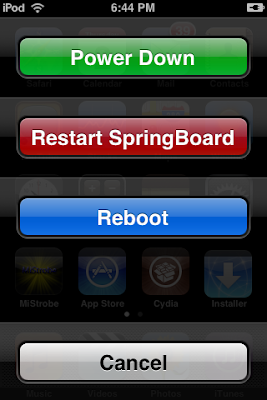The new redsn0w 0.9.6beta5 is out. It gives both Windows and OSX users the ability to flash the iPad 06.15 baseband on iPhone3G or iPhone3GS. It fetches the baseband files directly from Apple for now (the only IPSW you ever point it at is the stock IPSW for the FW on your iPhone right now). There may be a long delay while it’s doing this (their servers are currently getting pounded).For whom is this Guide:
WARNING — YOU DO THIS AT YOUR OWN RISK! PLEASE UNDERSTAND THE CONSEQUENCES OF UPDATING TO 06.15.
- There is no way to come back down from 06.15, and there’s no hiding the baseband version from Apple. You’ll be voiding your warranty in a very obvious way.
- If some future baseband comes out with a critical fix, you won’t be able to update to it if it remains down in the 05.xx sequence (then again, you wouldn’t update to it if you wanted to keep your unlock anyway).
- Starting with FW 4.2.1 if you have 06.15 on your iPhone you won’t ever be able to restore to stock firmware (it will fail). You’ll need to only restore to custom IPSWs (then again, if you’re unlocker you should already be doing that).
This version of redsn0w 0.9.6b5 is developed ONLY for iPhone 3GS and 3G users who rely on unlock. Precisely, This guide showing how to jailbreak and update baseband to 06.15.00 for ONLY iPhone 3GS and 3G who have unlocked devices.
Unsupported devices, what have to do:
iPhone 4 and 3GS users who don't rely on unlock, you can follow the same guide but with redsn0w 0.9.6b4 to jailbreak their devices on iOS 4.2.1.
Here's the step by step guide:
STEP 1: Download redsn0w 0.9.6b5, iOS 4.2.1 for your device
STEP 2: Update to 4.2.1 firmware using the IPSW file you just downloaded via iTunes 10.1.
STEP 3: Launch Redsn0w 0.9.6b5, and browse for iOS 4.2.1 firmware final version.
STEP 8: This step is only for these devices iPhone 4, 3GS (New Bootrom), iPod touch 4G, 3G, 2G, iPad. While this is tethered jailbreak and whenever you want to do anything related to jailbreak like SSH your device, or running Cydia, you must first run your device in the so called “jailbroken state” on every reboot by using “Just boot tethered right now” option.
After that Unlock using Ultrasnow

















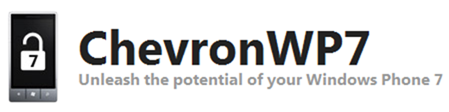


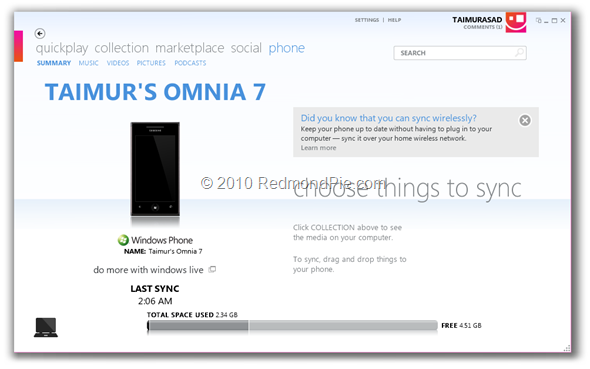
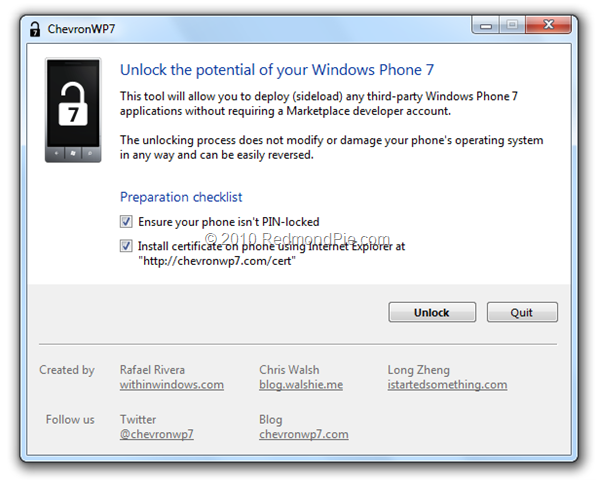
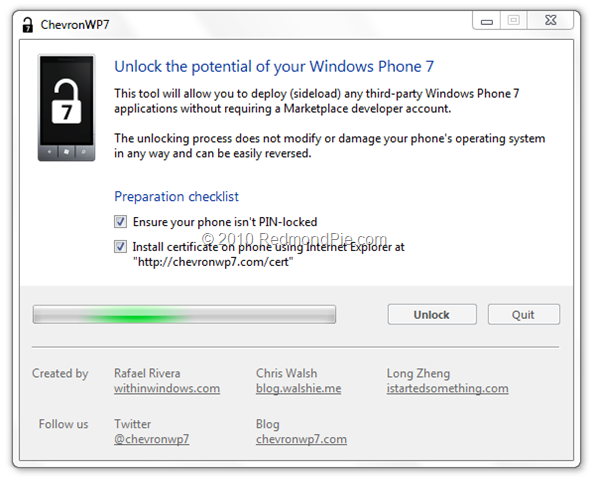
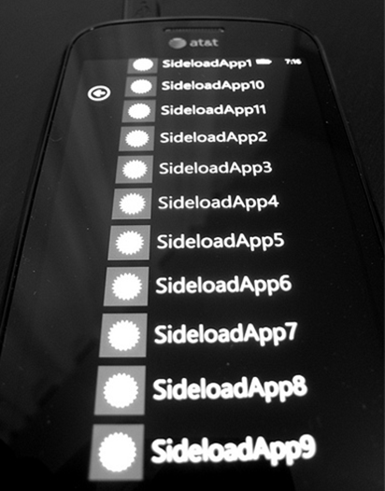 Image:
Image: